Log in to the Dashboard
Log into the eTRAKiT dashboard using the above instructions. Once logged in to your dashboard, your Active License(s) are listed along with those that staff has provided comments about or that need an action to be performed by you.

If the My Submittals Awaiting Response is displayed, click on the 'Respond' link to display the comments and requirements from City staff. This will also have an area for your response and to upload documents.
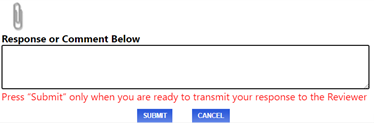
Enter your comment in the box. If a document upload is needed, click on the paper clip icon to begin choosing your file.
Click the Select button to open a navigator window. You can then choose one or more files to upload. Each file needs a description so enter it in the provide box.
A file that is ready for upload should look like this.
Once your are all set click on the blue Upload button. A disclaimer is displayed and must be accepted.
A file upload results screen is then shown. Your screen should look similar.

Finally, scroll down until the Submit button displays and select it to send the comment and uploads to City Staff